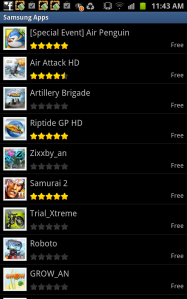Samsung Galaxy Note OTA Update
The new OTA update is out! But if you are one of those hoping that it will be the new ICS update, well, I have to disappoint. The latest update for the GN is meant more for better usability controls along with an improvement for the onscreen keyboard.
The new OTA update pushes the firmware to N7000DXLA1.
One Hand Operation
The largeness of the screen will make it difficult for some of us to type with one hand and the UI has been improved for the keyboard to do this. The keyboard is now made a tad smaller with the option to be placed more to the left of right depending on your preferred typing style.
So if you are thumb typist, you can still use your right thumb to do the walking while the rest of the fingers are used to grip the device. The keyboard only works if you select the standard Samsung Keypad. They Swype keypad has no affect should you select one hand operation.
The Samsung Keypad now has five rows of keys, with the addition of numbers keys right on top. This is great. No more shifting around to get numbers when you want them and that means one handed operation gets easier.
Typing speed should improve considerably and this should take things up a notch. The rest of the layout hasn’t changed so you will still find the same mic input button where it usually is.
Lock Screen
When it comes to lock screen access, Android is on top but the stock standard lock screen on the GN was a bit different and people did not know how to get around this. What Samsung has done is simplify it further should you want immediate access but do not want to use a pattern or key lock.
It gives you an idea on where you wish to swipe to unlock and how to swipe it. Frankly, I don’t use this feature at all, preferring instead to use a pattern lock as I find that more snazzy.
Lastly there is the torch widget, which of course lets you peer into dark places by using the inbuilt camera flash as a flash light.
There are three settings, pushing it once will give you some light, second push will give it full power and third is to switch it off. Aside from this, the updates are not really significant. What I am more concern about is stability of the OS during day to day use and if this improves stability, then I am all for it. Right now, there are compatibility issues between ICS and Gingerbread. In the same sense, any firmware upgrade be it on iOS or Android will open up a can of worms. We can safely assume that this update for Gingerbread will be the last one before Samsung pushes out ICS. I would caution all of you to NOT rush this.
Both Apple and Google over the years have gotten ahead of themselves in terms of firmware updates, most of which will impair your previous apps and give you a new set of headaches than solve them. For this I won’t take sides on which is better because I have friends who are suffering from device failures on iOS 5.01.
If this update is not going to do much for you, then skip it. It will not hurt you one bit.